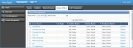Home Office
NOTE: This page is for Designated Home Office Users Only. You cannot delete, move or assign cases that are listed on the Home Office page. The Home Office page is not available on the ForeSight desktop Console.
On the left, click the Case Management navigation button and then click the Home Office navigation tab to open the Home Office page.
Use the Home Office page to manage cases that the carrier shared with you.
Use the Case Management grid and toolbar to open, change and save a home office case.
Open, Change and Save a Home Office Case
- On the left, click the Case Management navigation button to open the Case Management page group.
- Click the Home Office navigation tab.
- If the case is not on the first page of the grid, use the search feature to find the case.
- In the Case Name column of the Case Management grid, click the name of the case to open the case.
- Make necessary changes to the active case pages.
- On the menu bar, click Save to save your updates.
-
On the menu bar, click Close to close the case.
See Also: